The following issues have been fixed today:
Text editor: the “Heading 1” formatting option would not be visible.
Text editor: the image alignment would not be saved in some cases.
Presentations could not be imported as new section within a course.

The following issues have been fixed today:
Text editor: the “Heading 1” formatting option would not be visible.
Text editor: the image alignment would not be saved in some cases.
Presentations could not be imported as new section within a course.
Did you like this update?
![]()
![]()
![]()
We’ve just released the following:
The Page Editor has been improved. You can now edit the contents of text blocks without leaving the page. Just enter "Edit mode" and start typing.
Utilize the new Flashcards content type to help your learners in self-training.
We made improvements to enhance the appearance of Coursepath on your phone and tablet.
Start pages have been renamed to Spaces. In the near future, there will be many more things you can do with a space. Stay tuned for updates...
Did you like this update?
![]()
![]()
![]()
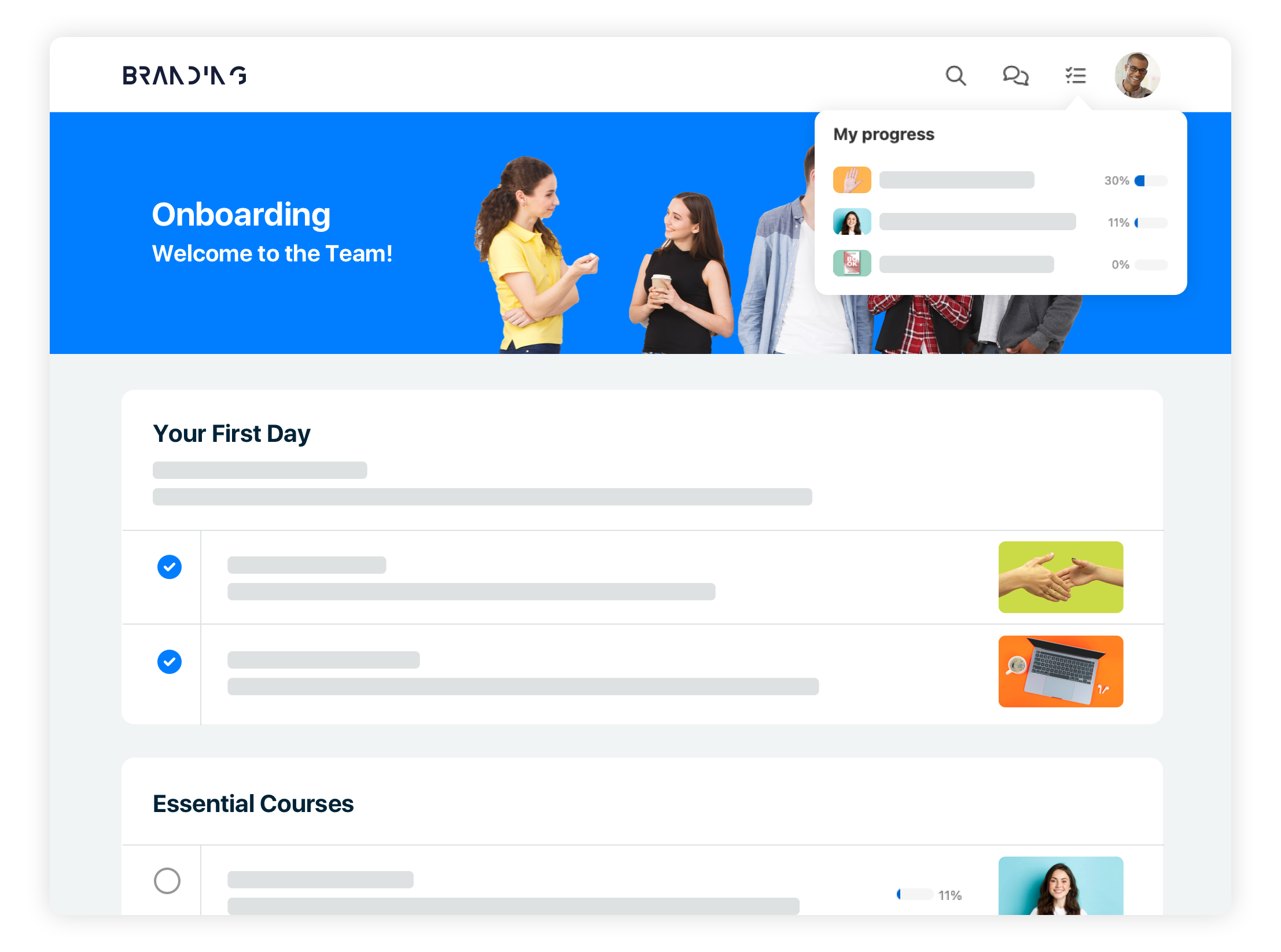
Programs
Programs can now contain Pages (with survey questions).
Programs can now be duplicated, just like courses.
Program Editing has been improved, and now works similarly to editing courses.
Roles at program level are now similar to courses (learner, teacher, auditor, etc). These roles are now also selectable in the Programs widget.
Additional reporting for Programs has been added (see below)
Webhooks have been added for program members: created, completed, deleted.
"My Progress" dropdown
The new “My Progress” dropdown lists the learner’s progress of courses/programs.
The dropdown is available through the top menu icon (next to notifications).
FYI: The “My Progress” portal widget is postponed, but we want to add some additional features/settings before we make it available to our customers.
FYI: In the future, this feature could be expanded to something broader, with various personal “todo” things, like upcoming events, answers that need review, CMS workflow tasks, etc.
Reporting
A new report type “Questions” is added. It lists the answers by all learners.
Reports have been renamed: Participants, Sections, Steps, Questions, Statistics, Traffic.
The reports Sections, Steps and Questions are now available within a course/program only.
Course and program reports are now shown with the navigation of that course/program.
Saved reports can now have start/end dates. Outside this period, the report won't be sent.
Sections and Pages
Modules are now called Sections
Regular Steps in a course are now simply called Pages.
Sections can now have a short introduction text, to be shown in the Table of Contents.
Sections now has a setting "Appearance in the Table of Contents", similar to Steps. This setting controls whether a section should be displayed on the main start page of the course.
Previously, unselecting the checkbox "Manage Course > Settings > Appearance > Menu > Contents", would hide sections on the startpage of the course. Now, hiding sections can be done using the setting "Appearance in the Table of Contents: Hidden" option. Settings for existing sections will be automatically adjusted accordingly.
Navigation for Learners
Even if a course-level learner has higher permissions on academy-level, then the Table of Contents and Course Navigation will still assume the user is a learner. Editing options are hidden, and required steps/questions cannot be skipped.
This allows for a more predictable and consistent user experience, and allows managers to take courses without being able to skip pages, etc. It's also a nice way for academy-level authors to "test drive" a course.
Although the editing options may be hidden, the user effectively still has the same permissions. He can still see reports, and can enter Edit mode via deep-linking, etc. The "Manage Course" menu remains visible. A manager can still upgrade/downgrade his role in the course at any time.
Page and Portal Editor
Widgets and content blocks can now be rearranged with drag-n-drop.
New content can now be added at the desired position - above or below existing blocks.
Text Block widget on portals can now (optionally) have a title and a user-selectable box color.
More than one Attachments-blocks can now be added to a page.
Various changes
Stock Photo search and Icon Builder now remember your last search (during the session).
Conversations List has a new look.
DeepL is our new translation engine, replacing Google Translate.
Available seats are now shown on course cards.
Did you like this update?
![]()
![]()
![]()
The Excel export files of questions and answers now include a thumbnail of respondents' signatures.
Did you like this update?
![]()
![]()
![]()
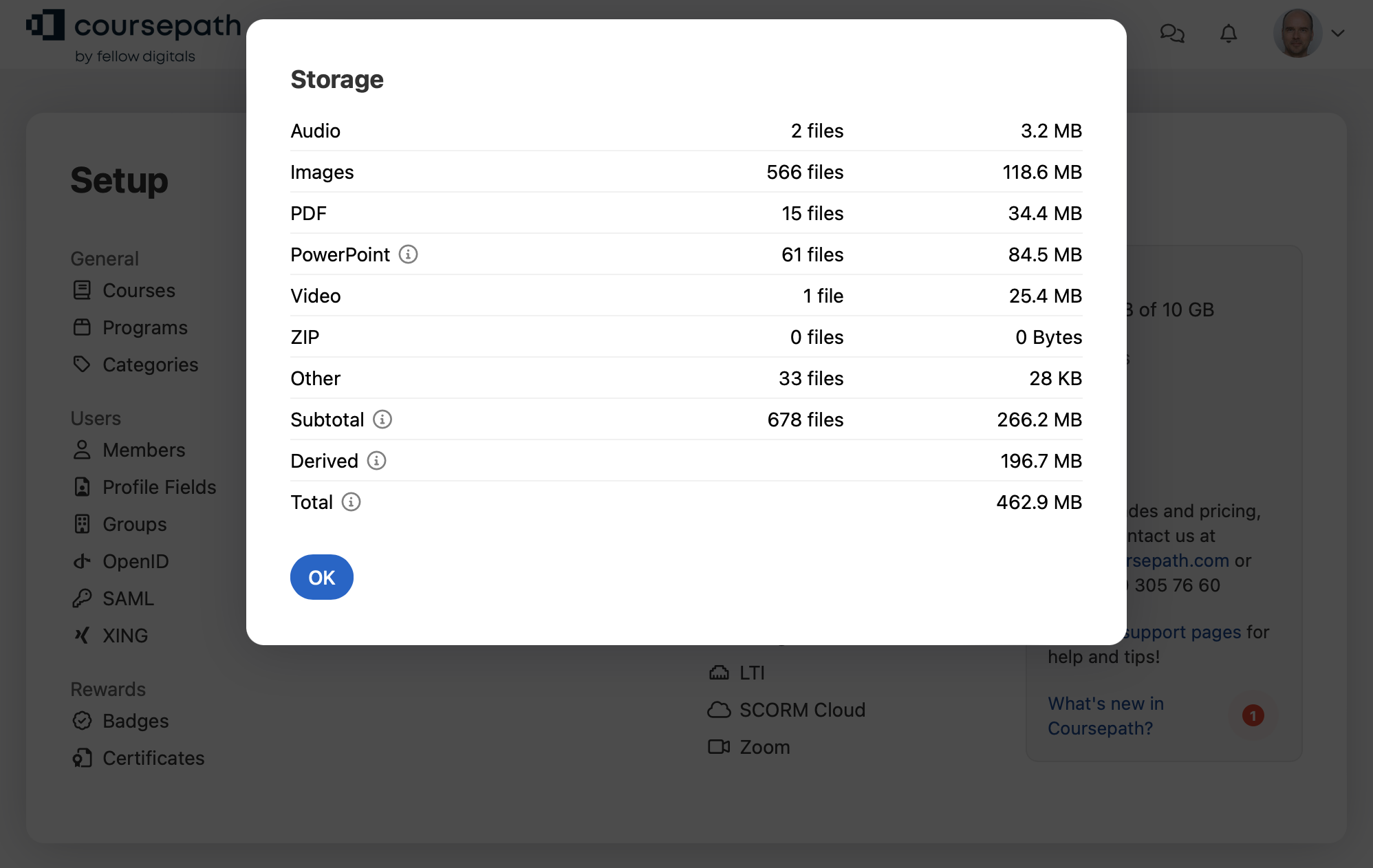
We have added an info box so you can inspect the usage of your storage capacity. Quickly see the number of uploaded files and their total size, organized by type (video, image, zip, etc). You will find this information by clicking on the storage space summary on the Setup page.
The page <title> tag now contains the full page title (instead of the short variant).
Did you like this update?
![]()
![]()
![]()
We start of 2023 with a fun new question type! You can now easily poll your learners' opinions by using our new rating question. Let them give a 5 star rating ⭐️⭐️⭐️⭐️⭐️, select thumbs up 👍 or down 👎 or select an emoji smiley 🤩. We hope you appreciate this! 😉
Did you like this update?
![]()
![]()
![]()
The commenting feature has been completely overhauled to provide a more chat-like experience.
We've added real-time updates, push notifications, emoji reactions, and @mentions.
Each employee can now have their own profile page.
The layout of the page can be fully customized by the platform manager: determine what information is shown and which fields can be updated by the members themselves.
You can add links to the popular social media and include Google Maps. Finally, there now are up to 5 custom fields you can use as you wish.
Some tooltips in modal windows would not show up.
Some dropdown menus would be (partly) visible.
In some cases, a custom set Google Font would load correctly.
Did you like this update?
![]()
![]()
![]()
As a user permitted to edit a page, you can now download the original video files from the Step / Page Editor. Just open the Edit dialog of the video, and click the Download link. The same works for uploaded Documents.
Managers can also download the original video files from the Setup > Videos page.
Did you like this update?
![]()
![]()
![]()
A new design for the course and portal navigation bar, that dynamically takes on a color that fits the banner.
Banner now has the option to include the Portal Icon.
All browsers on desktop.
New “Text block” widget to add HTML content.
New “List” display style in widgets to allow for a more compact presentation if you have many items.
Banner now has the option to include the Course or Program icon.
Improved presentation on smaller (phone) screens.
Better Page and Portal editors (like you are used to in the Course Step editor)
Improved “Course Settings” screen combines all options into a single page with tabs.
Improved “Program Settings” screencombines all options into a single page with tabs.
You can setup where individual categories may be used (Everywhere, Course, Page, Member) with ‘Available on….’
The Submit button in the middle is only shown when there are questions.
We now support the V2 API.
We now support Server-to-Server OAuth; see: https://developers.zoom.us/docs/internal-apps/jwt-faq/
Did you like this update?
![]()
![]()
![]()